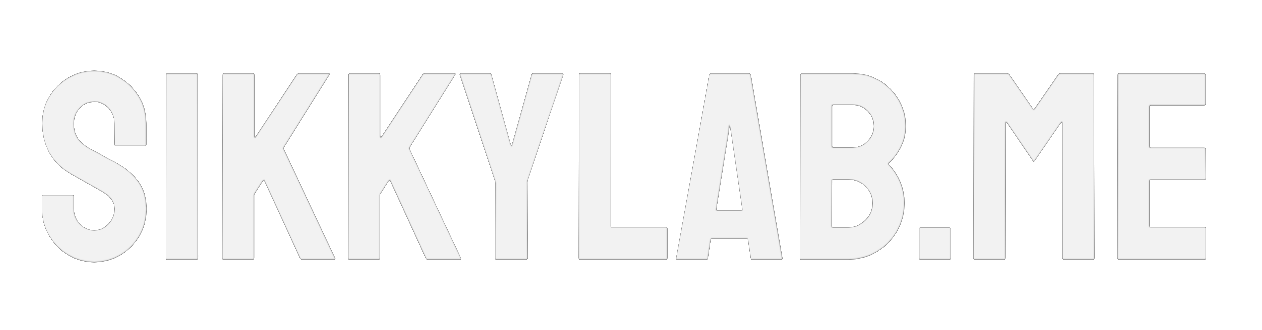How to Install CSF: A bitesized Guide
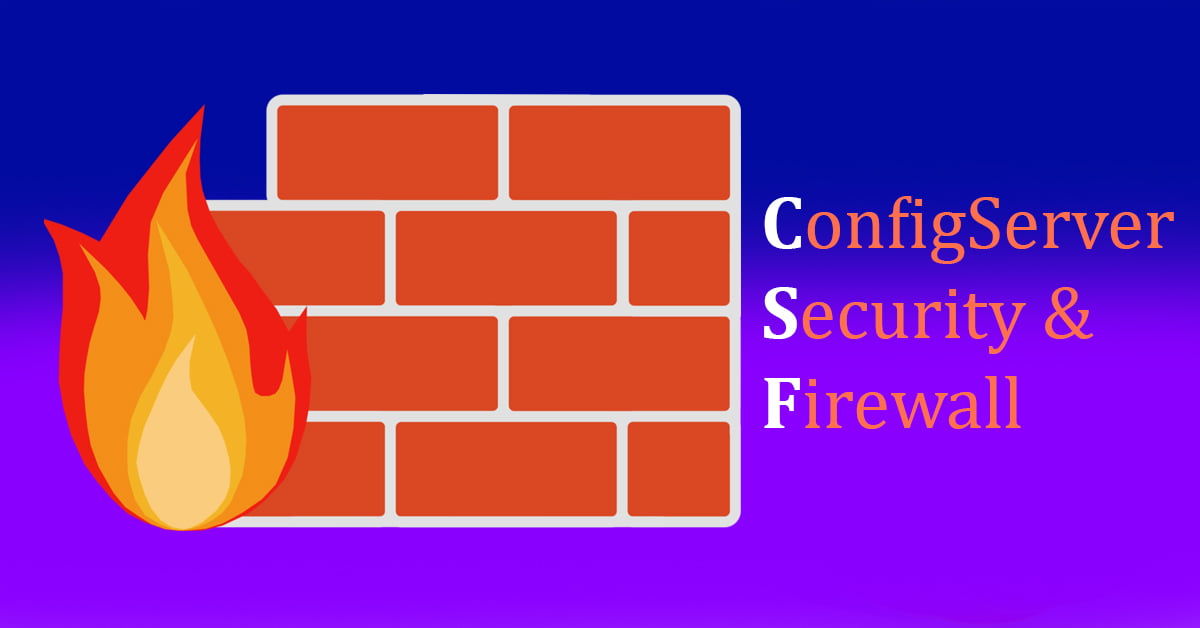
Unraveling CSF
Welcome to the world of servers! If you’re here, chances are you’re exploring the fantastic realm of creating your own server environment. In this guide, we’ll dive into a must-have tool for every aspiring server administrator: ConfigServer Security & Firewall (CSF). So, grab your tech gear and let’s install CSF!
What is CSF and Why Do You Need It?
ConfigServer Security & Firewall (CSF) is your virtual bouncer, ensuring only authorized traffic enters your server’s VIP lounge. Acting as a security sentinel, CSF meticulously analyzes network traffic, applying pre-defined rules to either allow or block connections. Imagine it as the moat around your server castle, fending off potential threats and keeping your digital kingdom secure.
Why do you need it? Well, in the vast digital landscape, servers face constant threats from malicious entities. CSF provides an extra layer of defense, monitoring logs, and giving you control over who gets access to your server sanctuary.
How Does CSF Work?
Let’s delve into how CSF operates. CSF is designed to enhance the security of your server by acting as a robust firewall application. Unlike hardware firewalls, CSF functions at the software level, specifically using iptables, a user-space utility program for configuring IP packet filter rules.
CSF’s primary function is to analyze incoming and outgoing network traffic, allowing you to define rules for permitting or blocking connections. Think of it as a vigilant guardian for your server, carefully scrutinizing each data packet to ensure only authorized traffic gains access.
Iptables Technology: The Engine Behind CSF
CSF utilizes iptables, which is deeply embedded in the Linux kernel. Iptables enables CSF to make decisions about network traffic based on predefined rules, granting you precise control over the flow of data. This technology is the backbone of CSF’s security features, allowing it to enforce rules for packet filtering and network address translation.
In essence, CSF, powered by iptables, provides a dynamic and customizable defense mechanism for your server, allowing you to fortify your digital domain against potential threats.
Installing CSF: Step-by-Step Guide
Enough with the theory, let’s jump into action! Follow these simple steps to install CSF on your server:
Step 1: Connect to Your Server Whether you’re using SSH or any other preferred method, make sure you’re connected to your server.
Step 2: Download CSF Run the following command to download the CSF package:
sudo wget https://download.configserver.com/csf.tgz
Step 3: Extract the Package Extract the downloaded package:
sudo tar -xzf csf.tgz
Step 4: Move to the CSF Directory Navigate to the CSF directory:
cd csf
Step 5: Install CSF Run the installation script:
sudo sh install.sh

Basic Configuration of CSF: Getting Started
Now that CSF is installed, let’s do some basic configurations:
Step 6: Open CSF Configuration File Use your favorite text editor to open the CSF configuration file:
sudo nano /etc/csf/csf.conf
Step 7: Adjust Configuration Settings Take your time to go through the configuration file. Some key settings you might want to modify include:
- TCP_IN and TCP_OUT: Define the incoming and outgoing ports.
- LF_EMAIL_ALERT: Set your email address for receiving alerts.
- LF_SSHD: If you’re using a different SSH port, update it here.
Step 8: Save and Exit Save your changes and exit the text editor.
Step 9: Restart CSF Restart CSF to apply the changes:
sudo csf -r
Testing CSF: Ensure Everything’s Shipshape
Step 10: Testing Incoming Connections Run a quick test by attempting to connect to your server on a port that is not included in TCP_IN. You should get blocked, indicating CSF is doing its job.
Step 11: Monitoring Logs Check CSF logs to monitor connections and blocks:
sudo tail -f /var/log/lfd.log
Setting CSF in Production Mode
By default, CSF is in test mode, meaning it won’t actively block IPs; it only logs what would be blocked. To set CSF in production mode, edit the CSF configuration file:
sudo nano /etc/csf/csf.conf
Locate the line that says TESTING = "1" and change it to TESTING = "0". Save the file and restart CSF:
sudo csf -r

Conclusion: Join the CSF Party!
Congratulations! You’ve successfully installed and configured CSF, transforming your server into a fortress of digital defense. As you continue on your journey, remember that CSF is your trusty sidekick, always ready to keep your server safe.
Got questions or want to share your success story? Drop a comment below and let’s keep the conversation rolling!