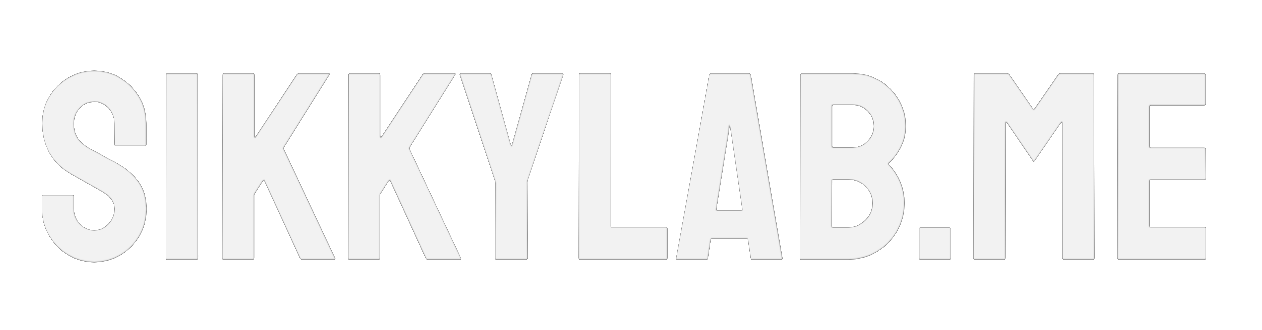How to Install and Use Docker Like a Pro
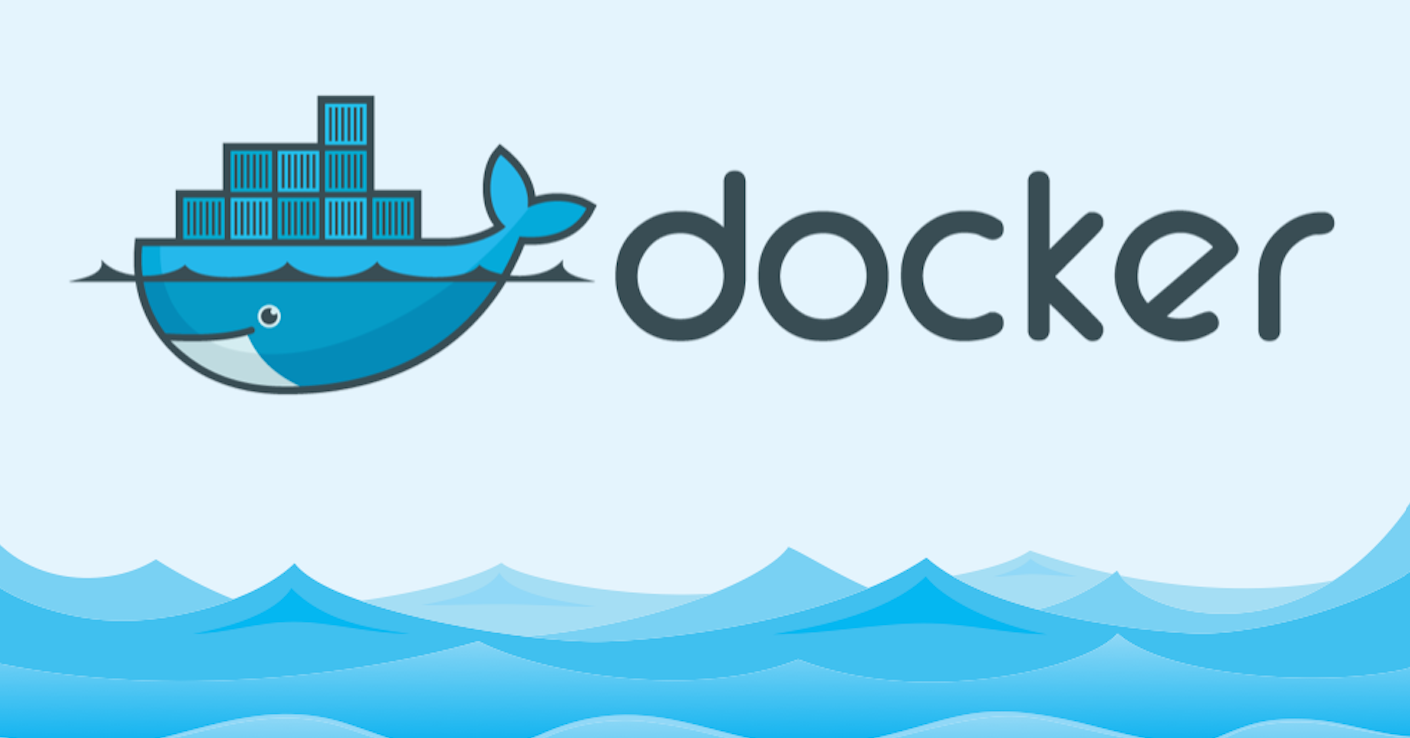
Unboxing Docker – Your Toolkit for Containerized Magic
Today, we’re embarking on a journey into the world of Docker, the powerhouse of containerization. If you’ve ever wondered about efficient software deployment and scaling applications effortlessly, you’re in the right place. Let’s roll up our sleeves and discover how to install and use Docker with ease.
What is Docker and Why Should You Care?
Before we dive into the nitty-gritty, let’s understand what Docker is. Docker is an open-source platform designed to automate the deployment, scaling, and management of applications. It enables you to encapsulate your applications and their dependencies into lightweight containers, ensuring they run consistently across various environments. In simple terms, Docker gives you the power to bundle your software into a neat, portable package.
How Does Docker Work?
Docker leverages containerization, a lightweight alternative to traditional virtualization. Instead of running an entire virtual machine, Docker containers share the host system’s kernel and isolate the application processes. This makes them efficient, portable, and resource-friendly.
Containers are like magic boxes that hold everything your application needs to run smoothly, from the code and runtime to libraries and system tools. Docker ensures these containers are consistent across different environments, eliminating the infamous “it works on my machine” dilemma.

You can read more about docker in my docker blog post here!
Installing Docker: A Walk in the Container Park
Now, let’s get our hands dirty with the installation process. This guide focuses on Ubuntu 22.04, but docker is available for a wide range of operating systems! Follow these steps to install Docker:
Step 1: Update Your System Ensure your system is up-to-date:
sudo apt update && sudo apt upgrade -y
Step 2: Install Docker Run the following commands to install Docker:
sudo apt install docker.io -y
Step 3: Start Docker and Enable on Boot Start Docker and enable it to launch on system boot:
sudo systemctl start docker sudo systemctl enable docker
Step 4: Verify Installation Check if Docker is installed correctly:
docker --version
Using Docker: Your First Container Expedition
Congratulations, you’ve got Docker installed! Now, let’s put it to work with a simple example. We’ll run a Hello World container:
Step 5: Run a Hello World Container Execute the following command:
docker run hello-world

Marvel at the magic as Docker fetches the Hello World image, runs it in a container, and displays a friendly greeting. You’ve just witnessed the simplicity and power of Docker in action!
Key Takeaways: Docker Unleashed
Now that you’ve dipped your toes into the container waters, here are the key takeaways:
- Efficiency: Docker containers are lightweight and share resources efficiently.
- Consistency: Ensure your applications run consistently across various environments.
- Isolation: Containerization isolates applications, reducing conflicts between dependencies.
Conclusion: Join the Docker Dialogue!
And there you have it, a beginner-friendly guide on how to install and use Docker. Whether you’re a seasoned developer or a tech enthusiast exploring new horizons, Docker opens up a world of possibilities.
Have you tried Docker before? Share your experiences, tips, or questions in the comments below. Let’s keep the Docker dialogue going!